The following guide helps you to configure your Webmail emails to be displayed via a desktop email client such as Thunderbird, or a mobile email app.
1. Log into Webmail by going to the Webmail login page: www.yourdomain.co.uk/webmail (add /webmail to the end of your domain name e.g. www.yourdomain.co.uk/webmail)
2. Enter the following information into the Webmail login page
- Email address: the email address of the email account you wish to use
- Password: the password for the email address you wish to use
Alternative to steps 1. and 2. above, you can login into your webmail via your Customer Portal by following the How To Access Your Emails guide.
3. Once you have accessed Webmail, make sure you are using the "Roundcube" email client then click on the blue menu button at the top of the page. Click on "Configure Mail Client."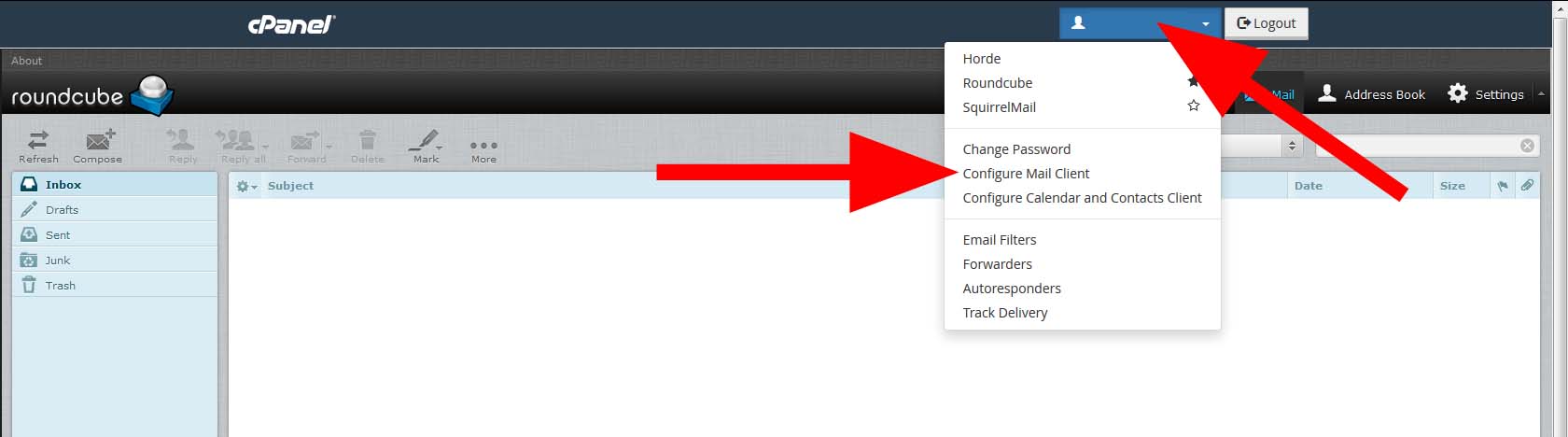
4. On the next page you will see Auto Configuration Scripts and Manual Settings that can be used to configure your email client/app (e.g. Thunderbird).
I'd recommend using the Manual Settings option near the bottom of your screen. Just enter the relevant information from the Manual Settings ON YOUR SCREEN (see example below) into the email settings of your email client/app (e.g. Thunderbird settings).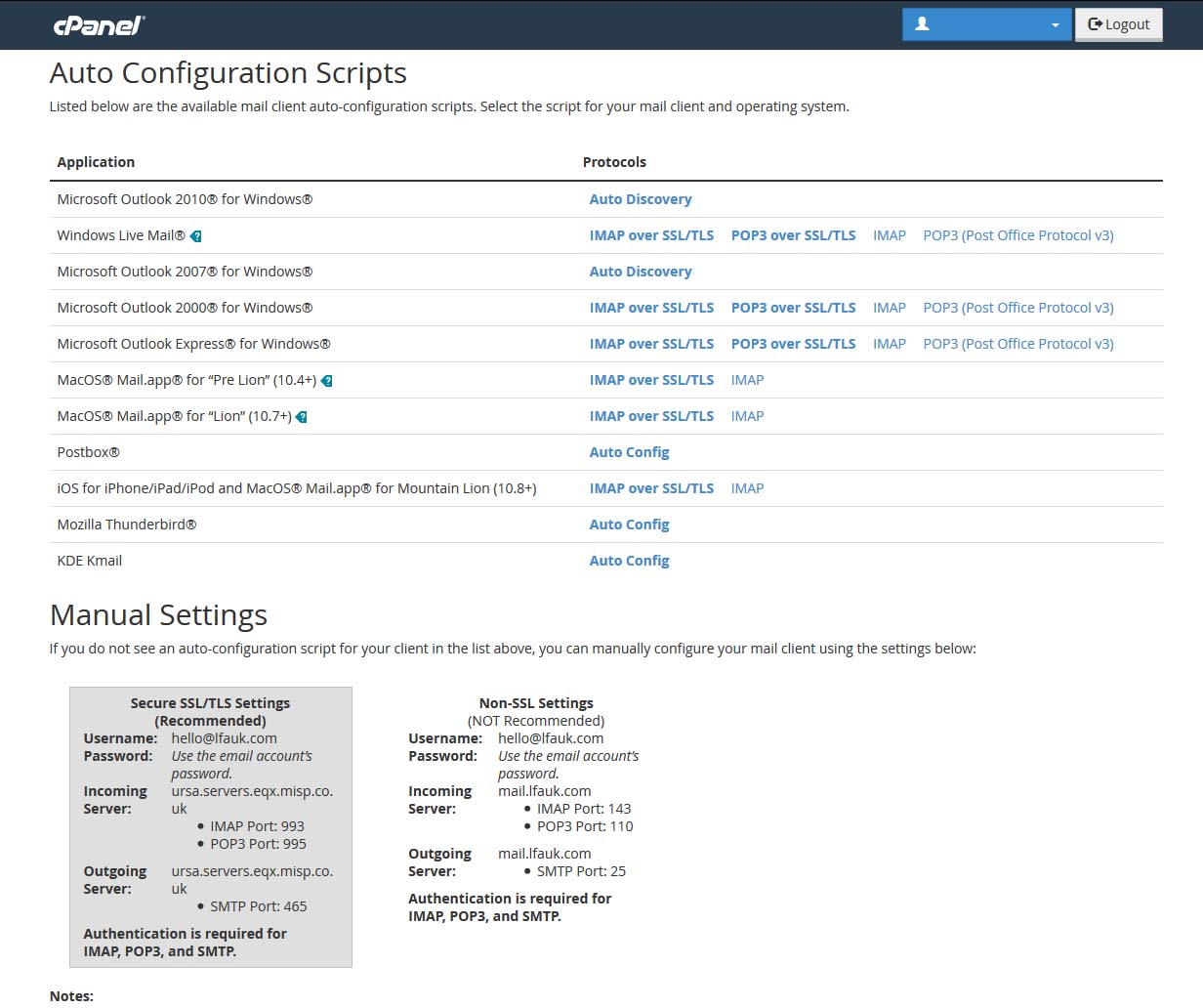
Please feel free to contact me if you experience any problems: Contact Monica - WEB MAGE

