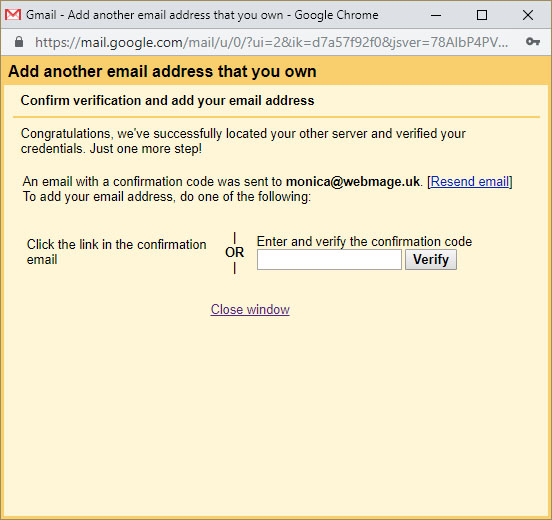There are times when you may need to move mail from your Webmail account to another storage solution such as Gmail to free up space on your web server, or if you just prefer to use the Gmail interface:
Change your Gmail settings
- Sign in to the Gmail account you want to import to.
- In the top right, click Settings
Settings.
- Click the Accounts and Import or Accounts tab.
- In the "Check mail from other accounts" section, click Add an email account.

- Type the email address of the other account, then click Next
- Click Next again.
- Fill in the Username (this is your email address) and Password boxes.
- For the email settings use the following information:
- SMTP Server: mail.yoursite.co.uk
- Username: enter your email adress
- Password: enter the same password you use for your email address
- Port: 995
- Recommended: Check the boxes next to the options below:
- "Always use a secure connection (SSL) when retrieving mail"
- "Label incoming messages"
- Leave the other boxes unchecked.
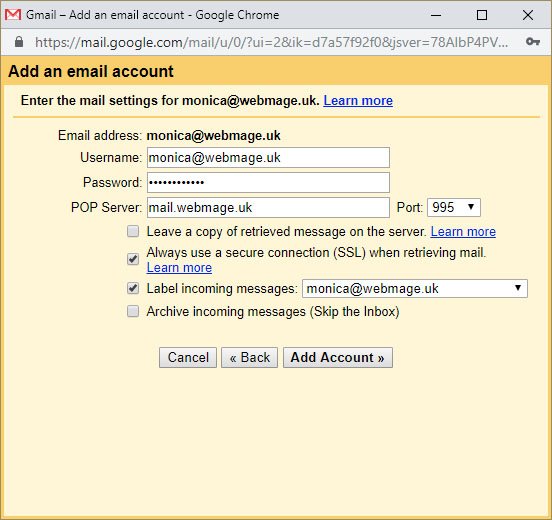
- Click Add Account.
- Follow the next steps through and when you reach the step titled "Send emails through your SMTP server" Use the following details:
- SMTP Server: mail.yoursite.co.uk
- Username: enter your email address
- Password: enter the same password you use for your email address
- Port: 465
- Secured connection using: SSL
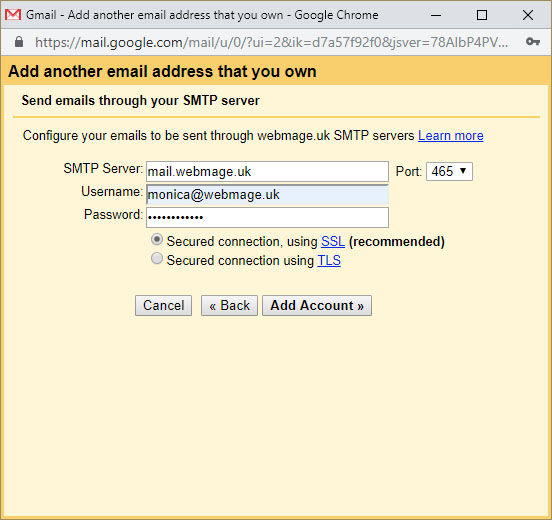
- Click Add Account
- An email will be sent to this newly added account within a few minutes containing a verification code and link. Either:
- Enter the verification code into the box as shown below
- OR
- Click the link in the email
- Please allow a few minutes for your emails to be transferred from WEB MAGE Server (to free up space) to your Gmail account.
Reference: https://support.google.com/mail/answer/21289